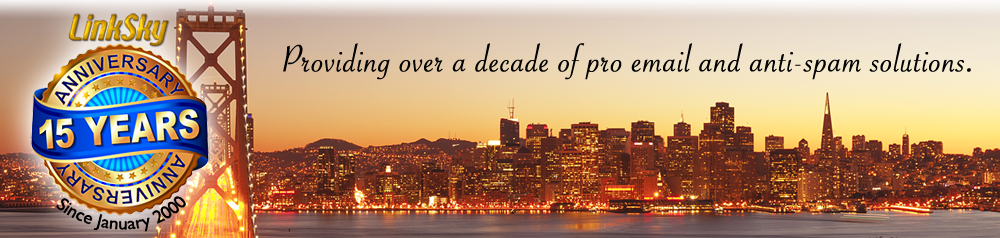LinkSky Anti-Spam Solutions

Spam is one of the biggest problems on the internet today. Treading though volumes of junk mail in your IN box takes an enormous amount of time and resources. At LinkSky we know exactly how important reliable email services are and we offer solutions that can substantially reduce the amount of spam you receive.
Every LinkSky account includes the very best anti-spam solutions available. Our custom MailScanner utility combines major RBLs (real time blacklists) with reputable, reliable dynamic anti-spam and anti-virus services such as Apache SpamAssassin, Vipulis Razor, ClamAV and others.
In addition, LinkSky account owners can establish custom filtering solutions directly in their account cPanel. These filters can be based on content found anywhere in the header or body area of the incoming message. Filters can be combined to create complex rules to redirect messages or simply delete messages at the server, before they reach your IN box. For more about this, please see the Proven Reliable Email page on this site.
The LinkSky LDRBL Spam Shield

NEW: In addition to the above, LinkSky has created a proactive RBL (realtime black list) exclusively for our hosted membership. This is extremely easy for LinkSky members to work with because there is absolutely nothing to do. It just works!
Our LDRBL Spam Shield (LinkSky Domain Realtime Black List Spam Shield) is managed by LinkSky staff. It is updated several times per day to keep pace with changing world wide spam trends with emphasis on spam coming to LinkSky email servers. The spam is filtered prior to arriving at your IN box and has proven to be extremely accurate. We have a track record of 0% false positives due to the numerous checks in place to prevent filtering legitimate messages.
Once our new LDRBL passed from the initial testing phase, it was shown to be one of the most effective weapons against spam that we've seen in our 14+ years as a hosting and email service provider. Average UCE/spam rates for LinkSky email account holders dropped by as much as 80% mid-way through the first month of operation.
You Can Help!
Want to help us make this an even better anti-spam system? Great! There is nothing quite so powerful as community participation!
Please use the spam submission form on this page, to submit the email addresses that show in the return-path or FROM of the spam you have received.
INSTRUCTIONS for determining what to send us:
Take a look at one of the spam messages in your IN box. Reveal the full header information and then look for the top-most email address. This will be the "return-path". Copy this and paste it into the form on this page. (One return-path email address per line please.) Complete the form and click Send.
LinkSky staff will perform the analysis to determine with certainty that the address is only used for spam. It is highly probable that any further messages from this same address will be blocked in the future.
Your participation in this community effort is not required, but it will help us further hone and refine the LinkSky LDRBL to be faster and more complete than would have been possible without your help. Thank you!
TIPS for revealing the full email header:
Outlook 2013, 2010 (Windows): Double-click the message to open it in a new window. Select the File tab, and then click Properties.
Outlook 2007 (Windows): Double-click the message to open it, and then in the Options group, click the dialog box launcher (small square with an arrow).
Outlook 2011 (Mac OS X): In your Inbox (or other folder), right-click or control-click the message, and then select View Source.
Mail (Mac OS X): With the message selected, from the View menu, select Message, and then select either All Headers or Long Headers. Command+Option+U will also reveal all headers.
Thunderbird (Windows, Mac OS X): Click View, select Headers, and then choose All.
Note: On many occasions the FROM and the return-path address will be the same. You can of course send either to us but the return-path will be more effective for filtering purposes.